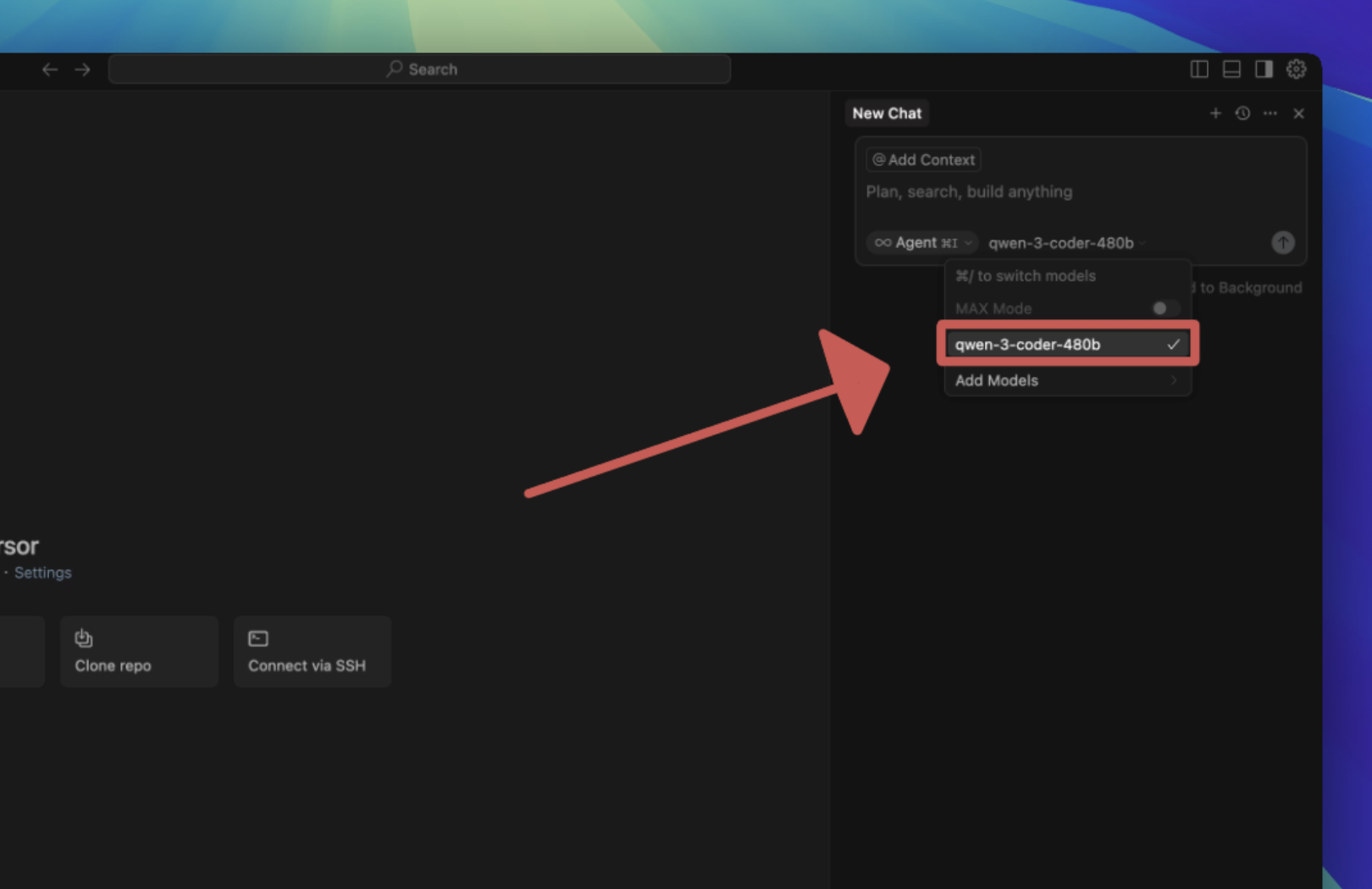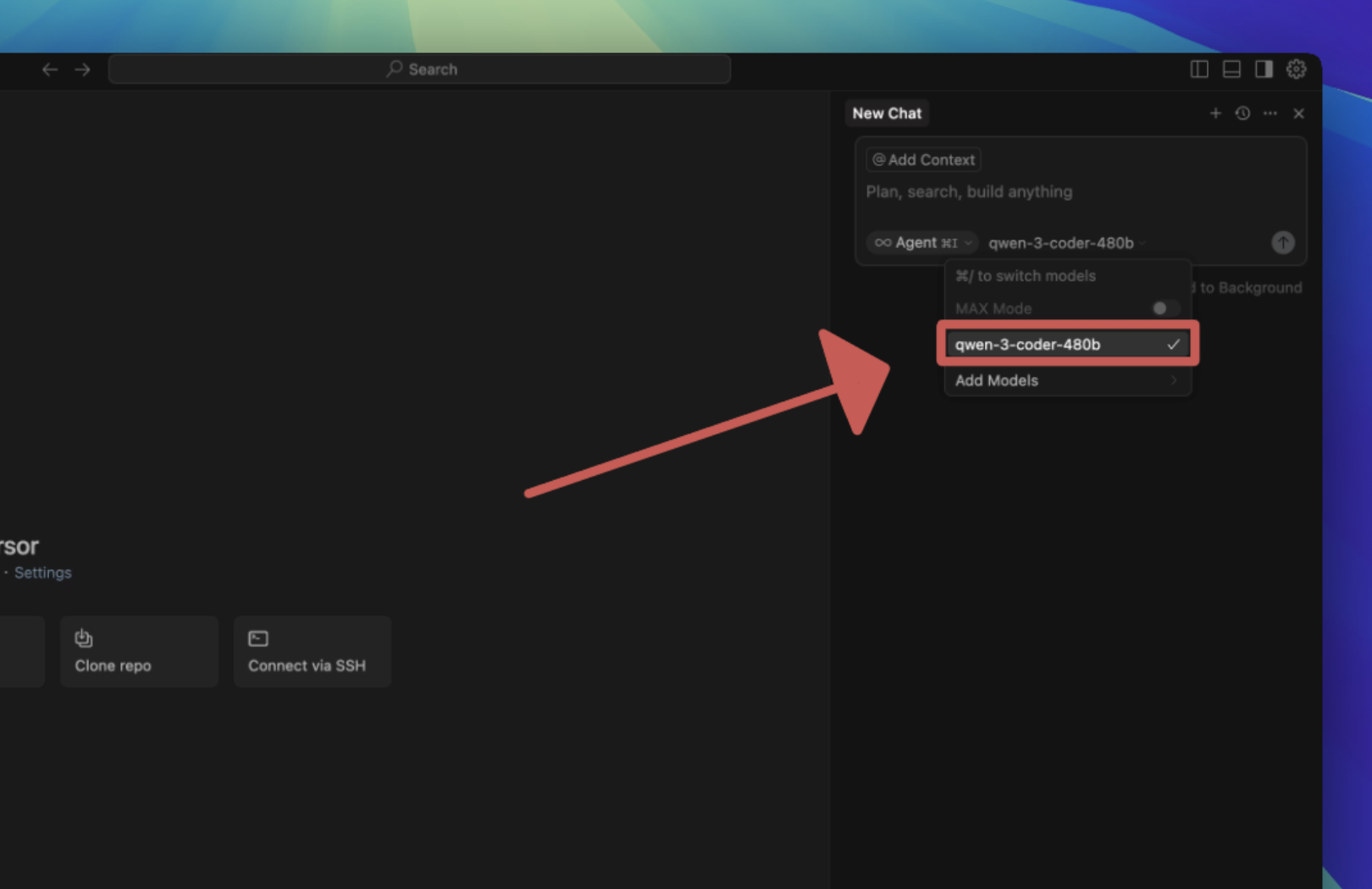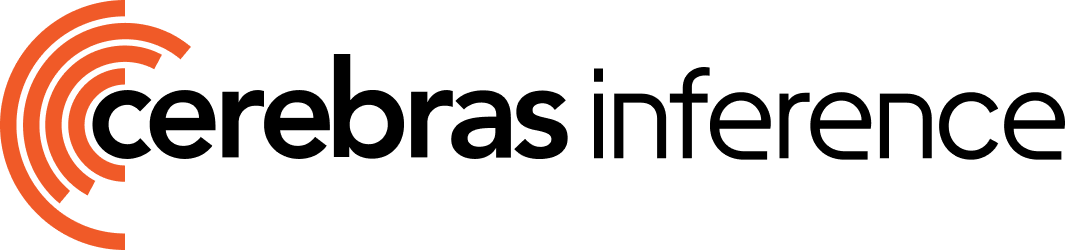Prerequisites
Before you begin, ensure you have:- Cerebras API Key - Get a free API key here.
-
Cursor IDE - Download and install from Cursor.com. Follow the steps to download the software on your machine.

Configure Cursor
1
Open up Cursor settings
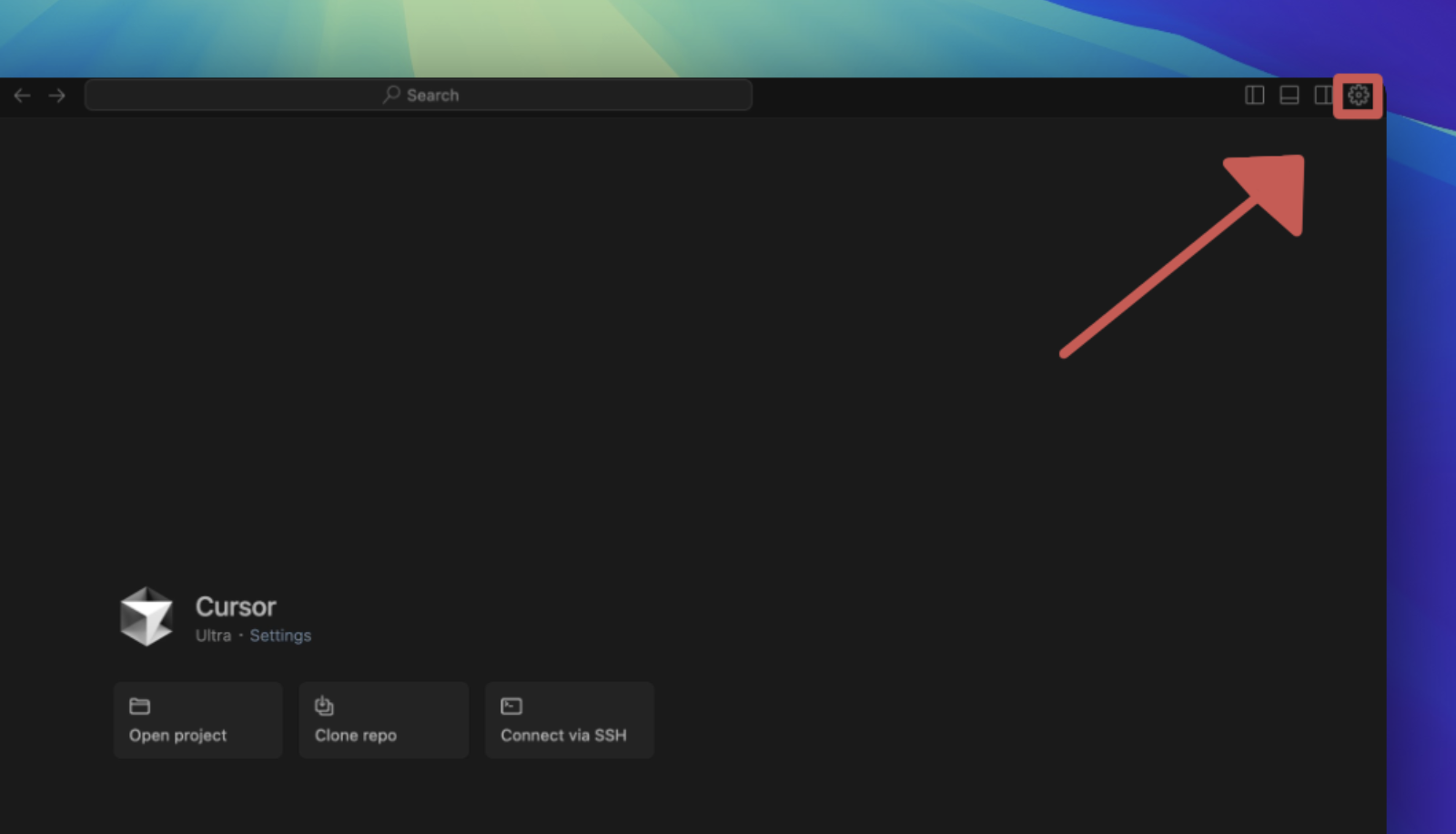
2
Select the "Models" tab
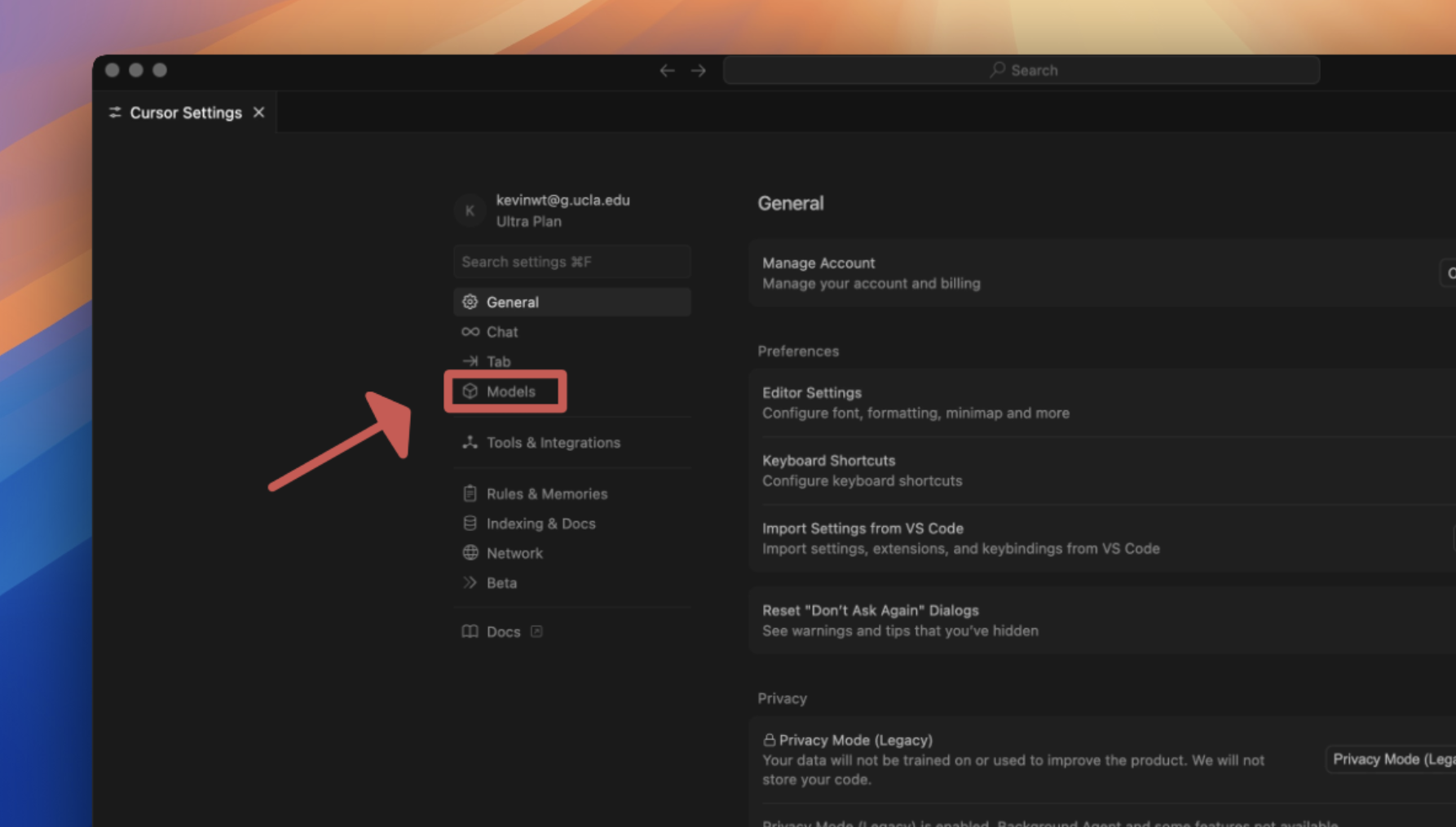
3
Deactivate Models
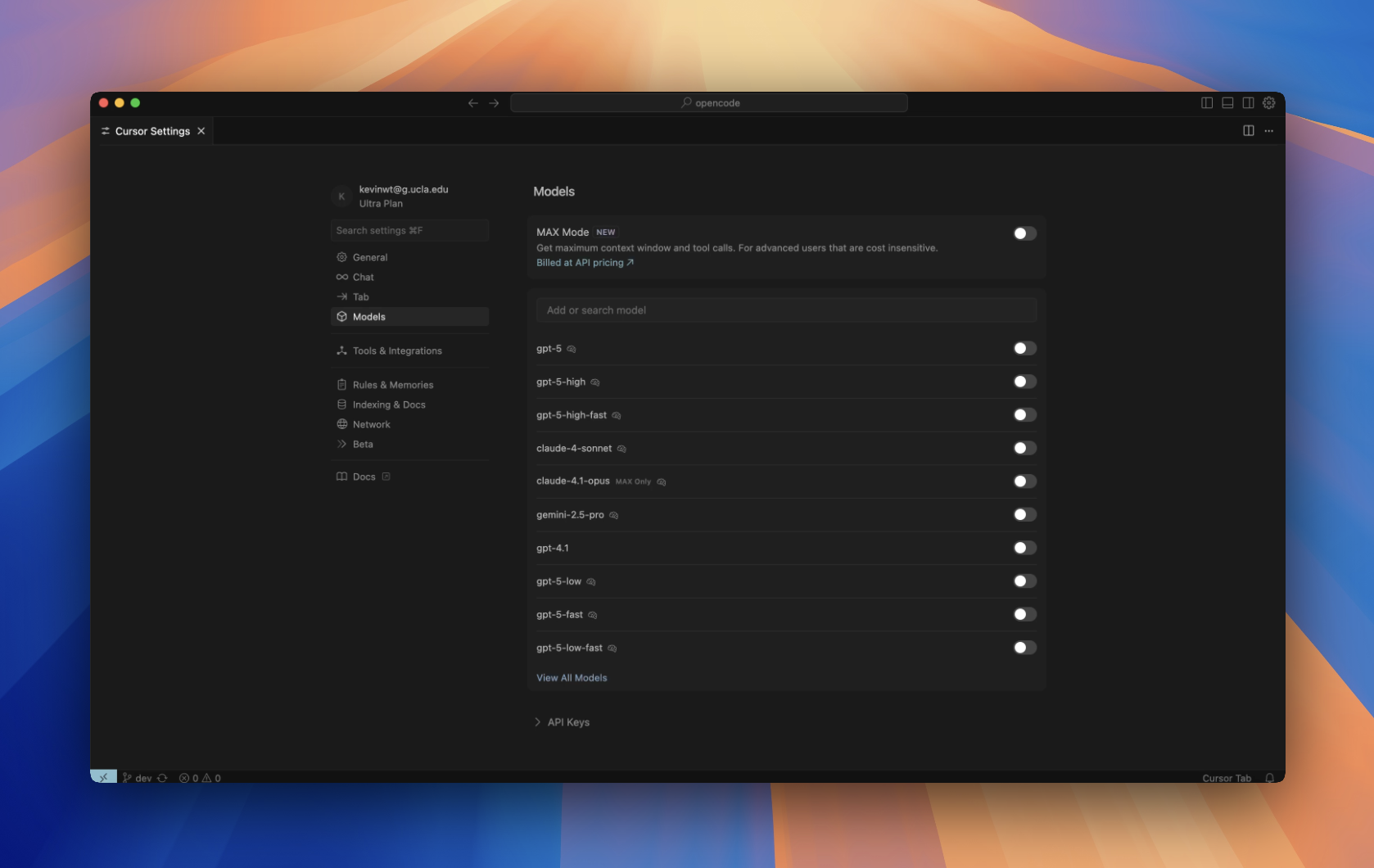
4
Add a Cerebras model
You can find a list of available models here.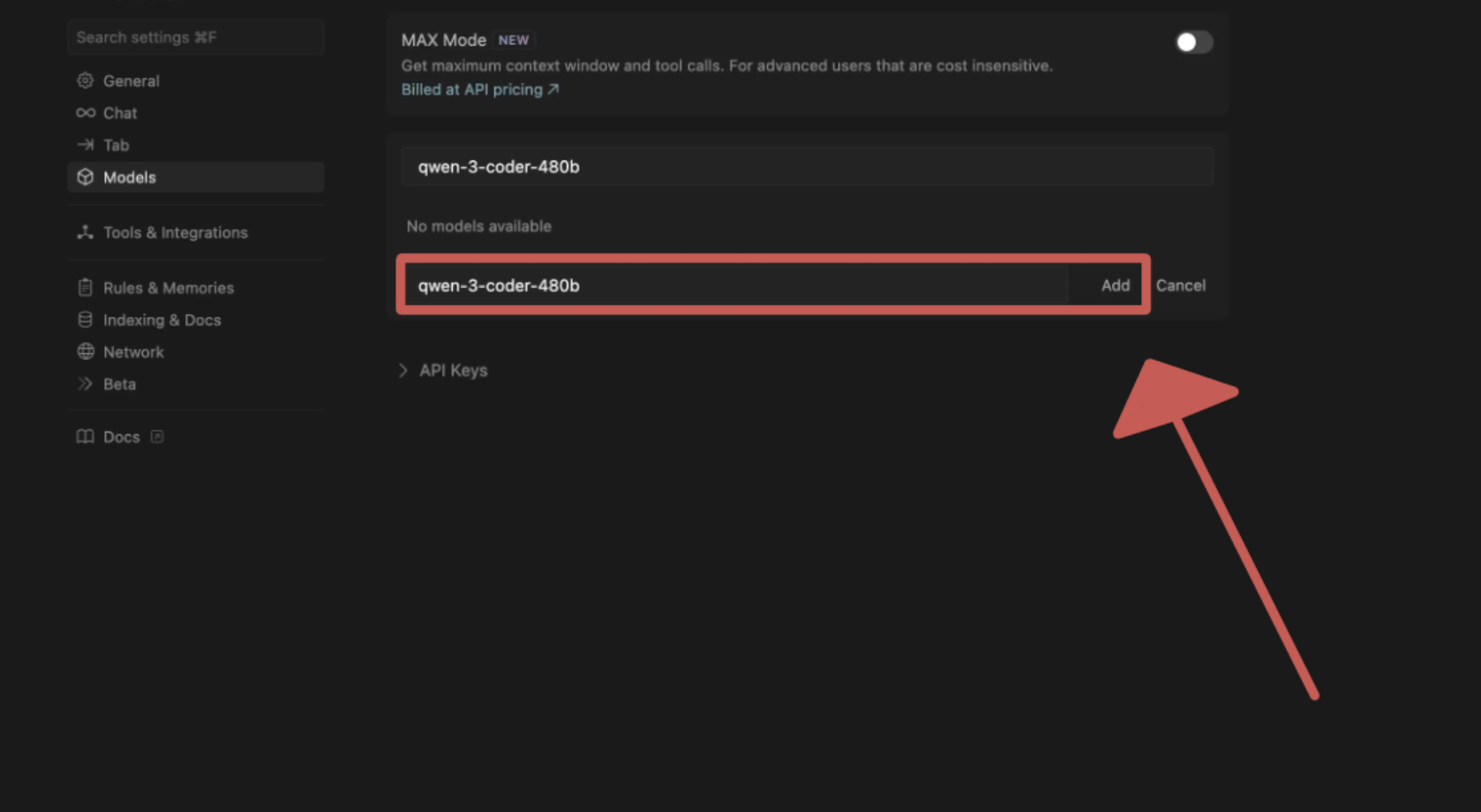
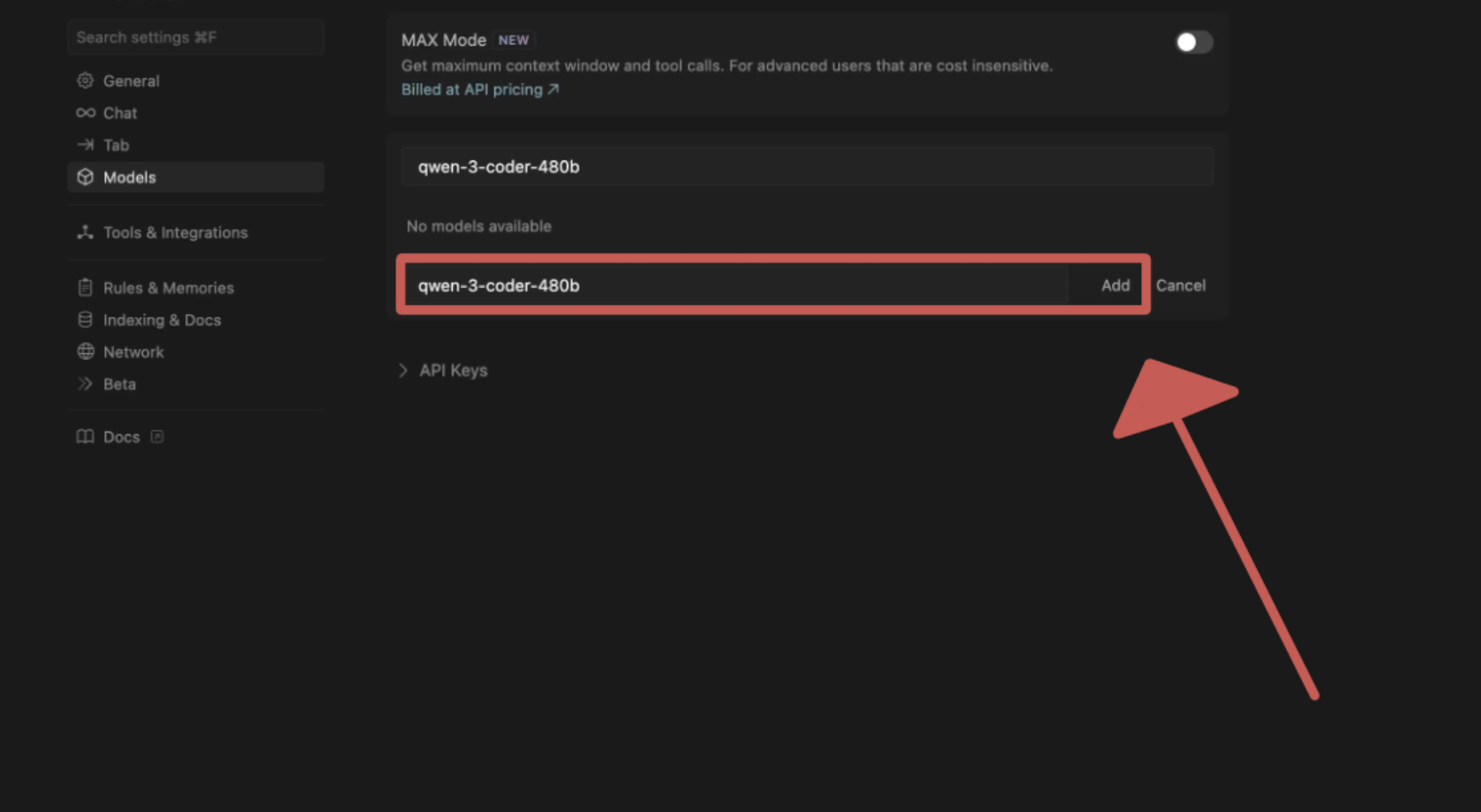
5
Setting custom API key
Click “API Keys“ and set the default OpenAI key to your Cerebras key.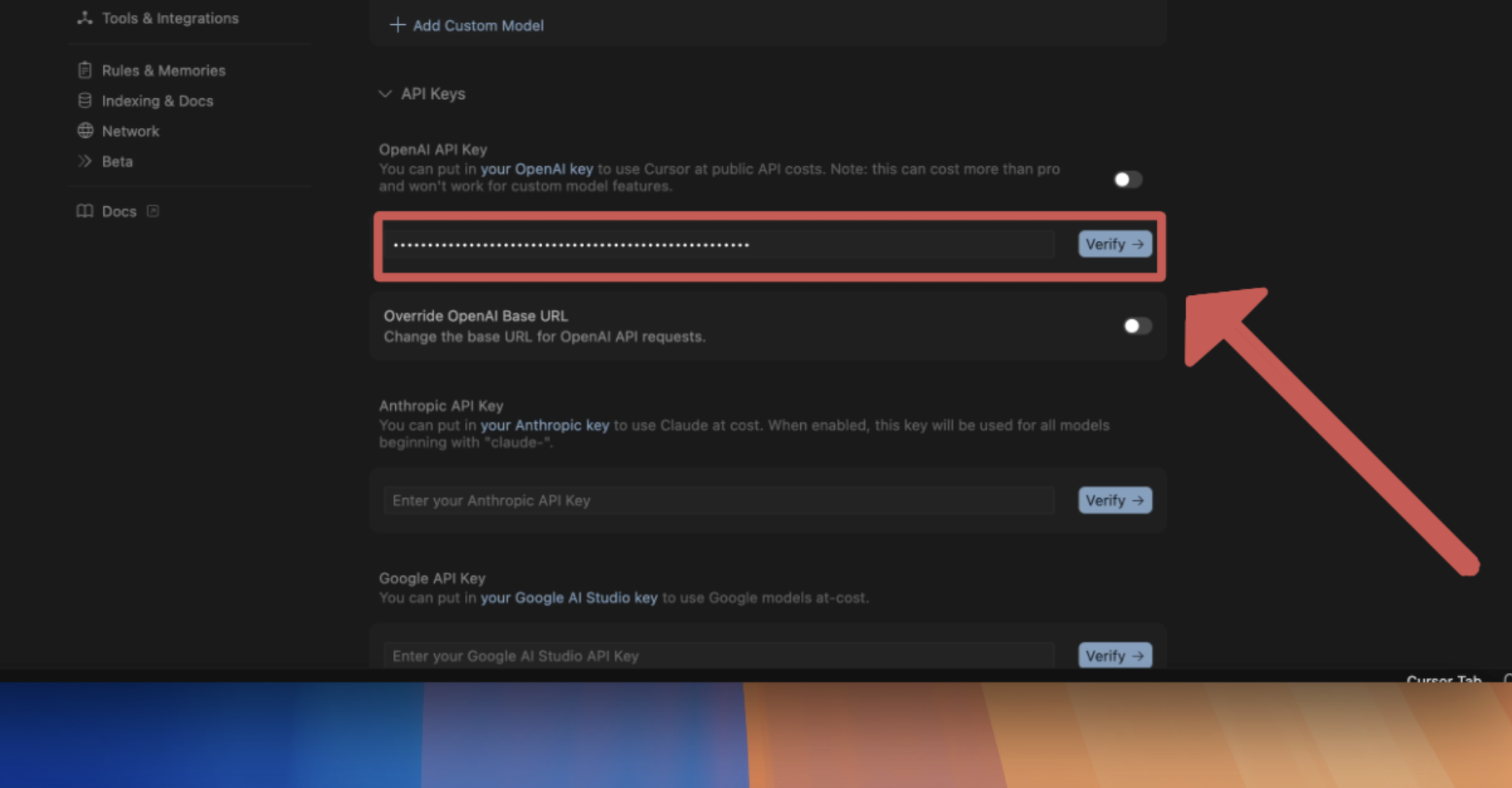
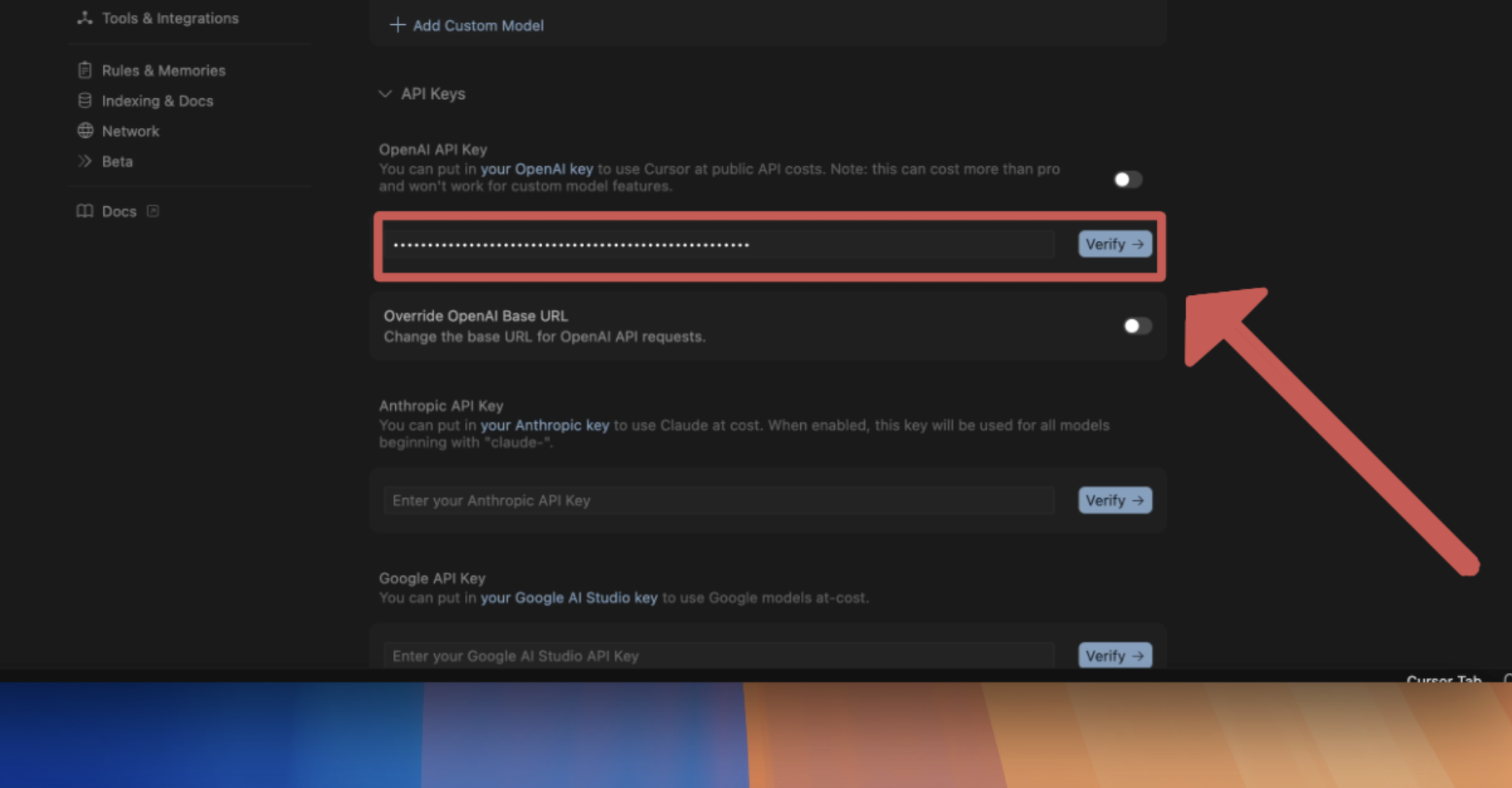
6
Override the OpenAI base URL
Replace it with https://api.cerebras.ai/v1.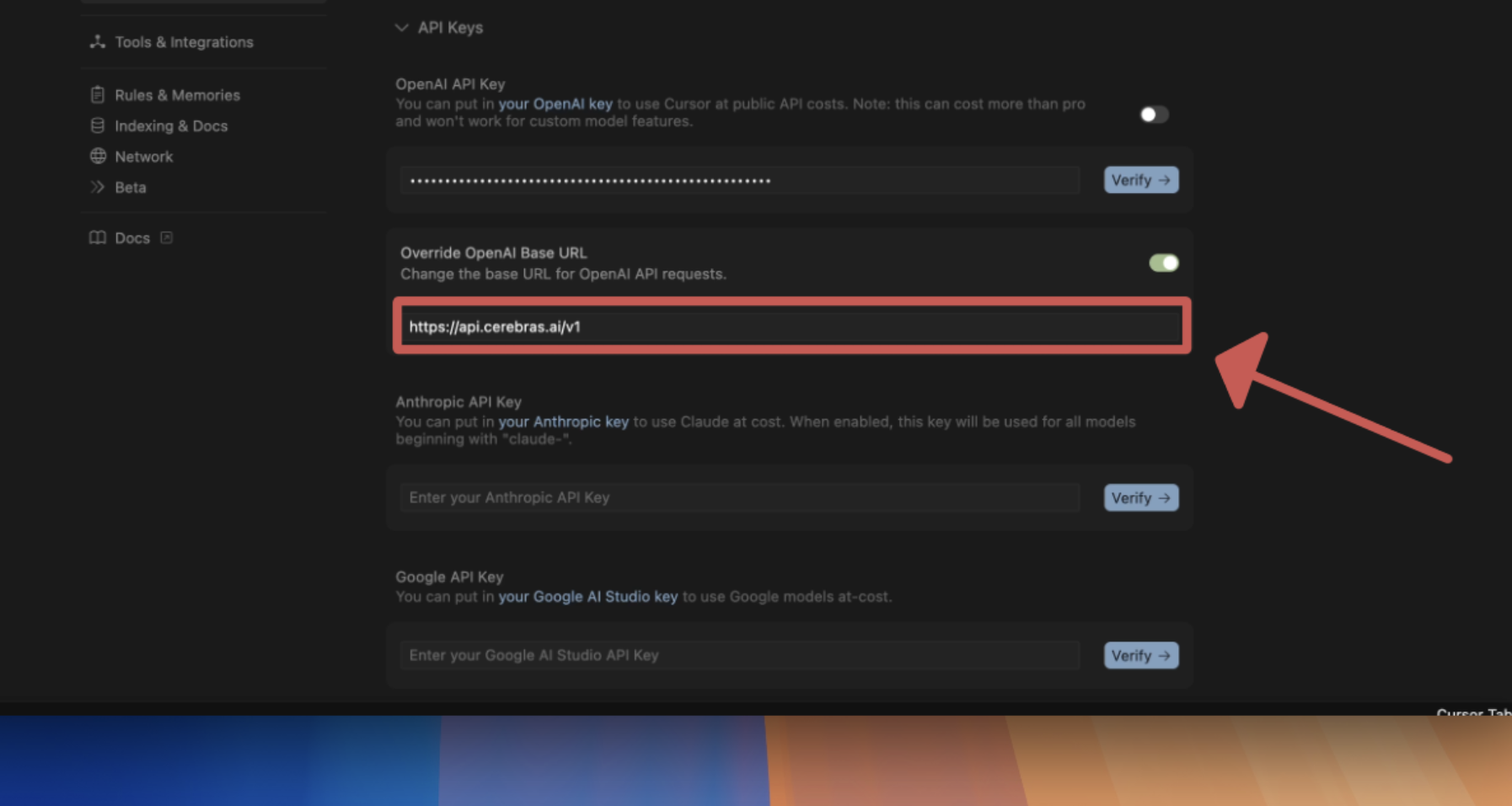
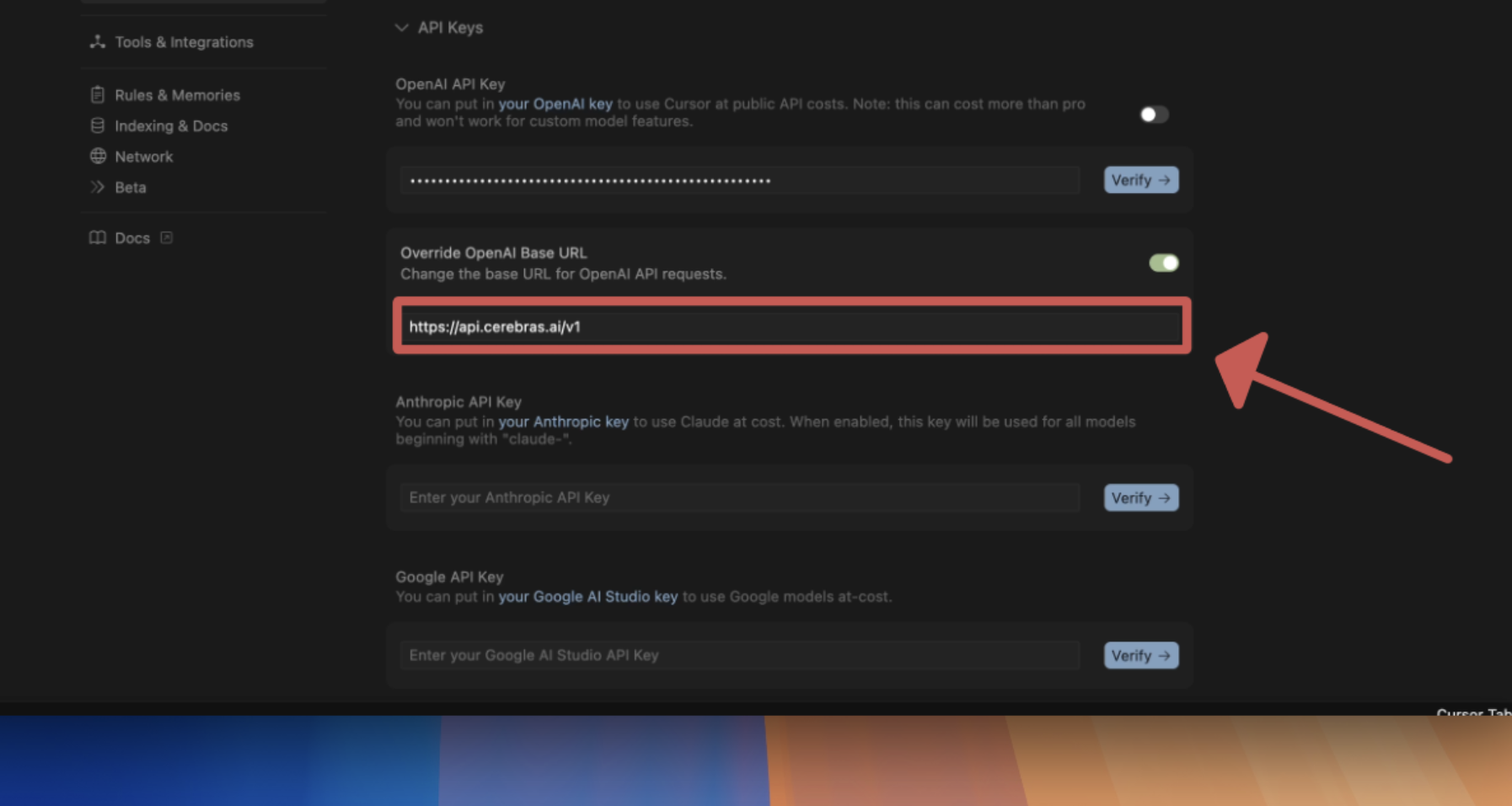
7
Confirm Settings
You can now click the “Verify“ button to confirm your API key and URL overrides!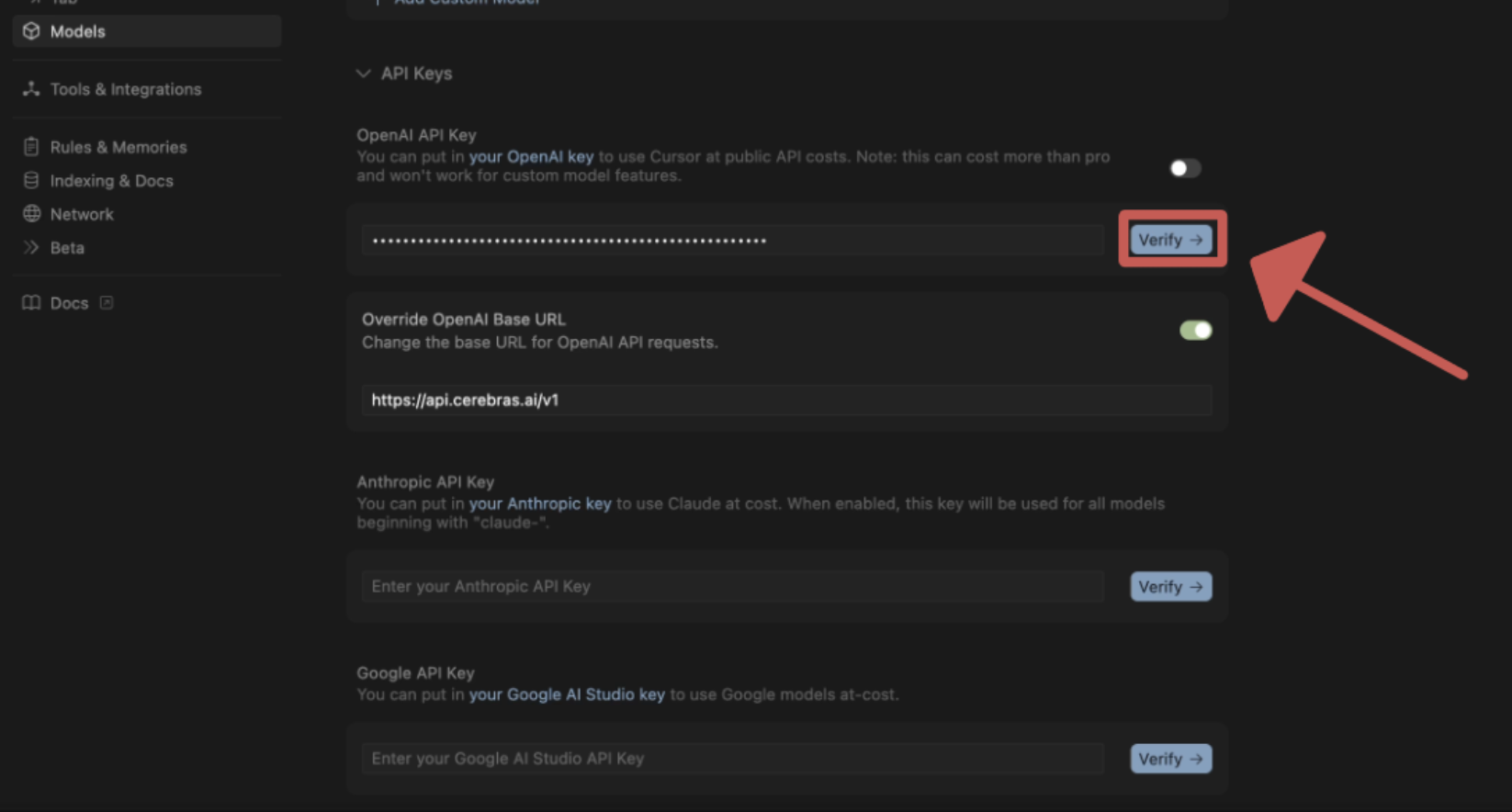
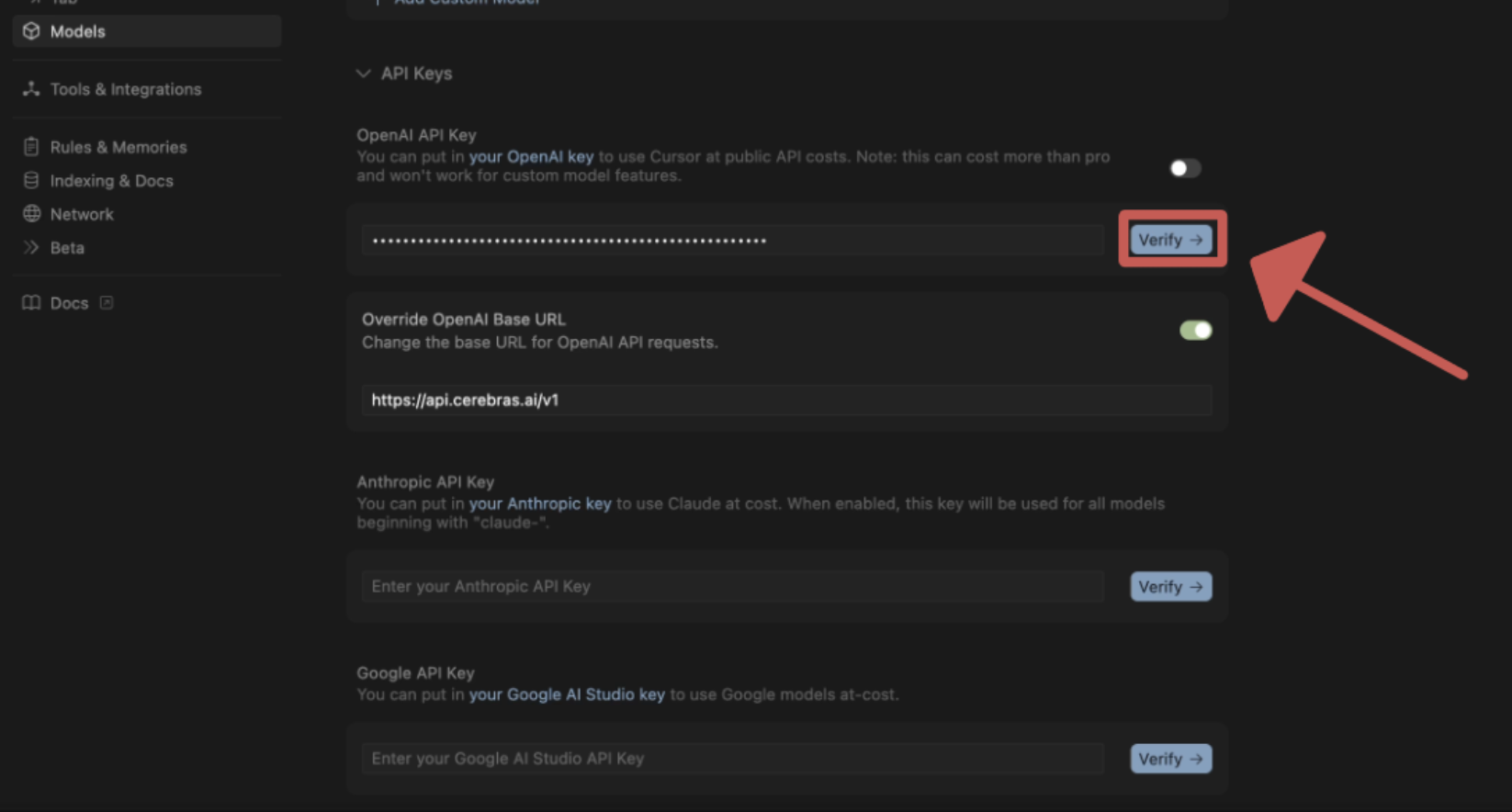
8
Try it out!
Now, go select your custom model just like any other!